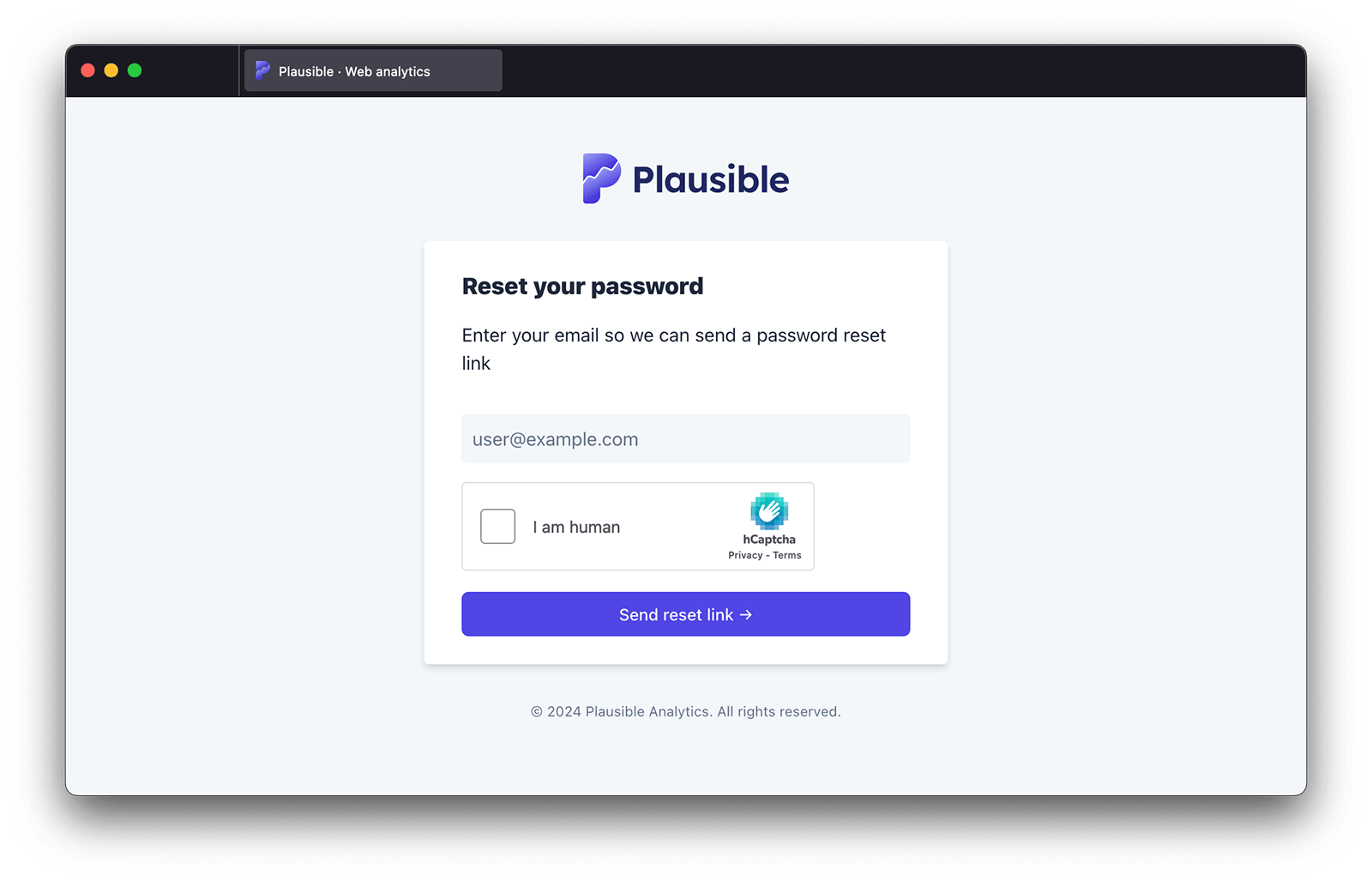Change or reset your account password
You can change your Plausible Analytics account password for security reasons or reset it if you forget it.
How to change your Plausible account password
Here's how to change your Plausible account password:
- Log in to your Plausible account and in the top right menu, click on your account name and choose "Account Settings" to enter your account settings.
- In the "Security" section, find the "Password" area.
- Confirm your current password, then enter your new password and click on the "Change Password button.
- If you have enabled the two-factor authentication (2FA), you'll also need to verify the password change by inserting the security code provided by your authenticator app.
- Note that after you successfully change your password, we will automatically log out any of your active sessions on your other devices.
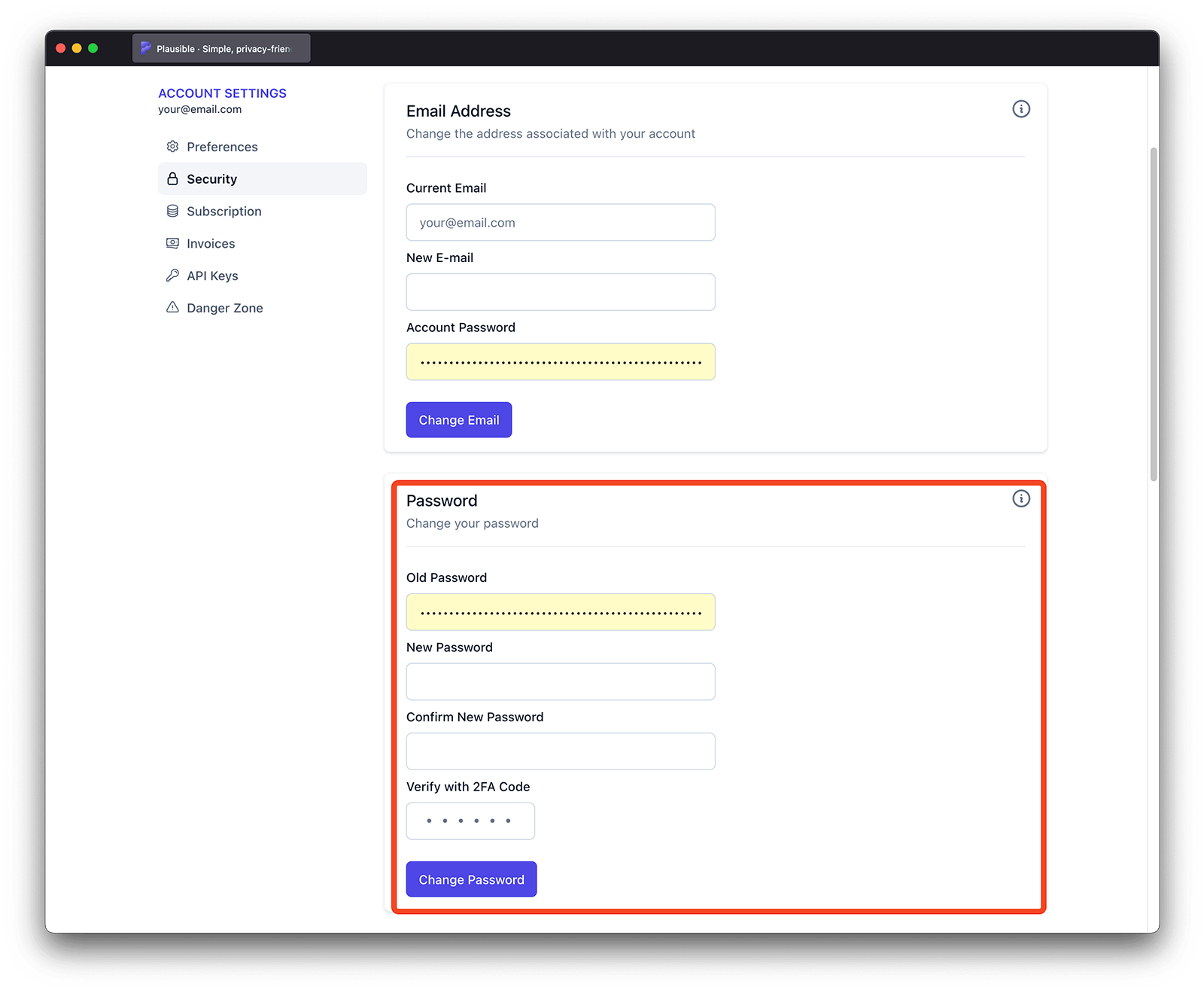
How to reset your Plausible account password
Forgot your Plausible account password? Here's how to reset your Plausible account password:
- Click here to request a password reset.
- Enter the email address you registered on your account and click on the "Send reset link" button.
- Look for an email with the subject line "Plausible password reset" and click on the link within that email to change your account password.
- Note that after you successfully reset your password, we will automatically log out any of your active sessions on your other devices.